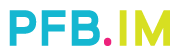When we think of running Android applications on PC we automatically think of Bluestacks. Here we talked about this Android emulator that is installed on your PC and allows the execution and use of several applications. It is true that Bluestacks is a good alternative, but some users have complained of lack of memory and that often causes “force closure”, apart from that it is a bit “difficult” to install. We propose a very valid alternative called ARC Welder.
How is ARC Welder
ARC ( App Runtime for Chrome ) Welder is in the “store” of Google Chrome, and can be run in both the Chrome browser and Chrome OS. ARC Welder allows you to run Android applications the same way you would ‘on your phone or tablet . Although it is in beta, the bugs are few and the large community behind it is reported. With ARC Welder, therefore, I can access my Snapchat from my PC, check my Instagram or play the Clash of Clans, things that I could not do since those 3 applications do not have a web version. This way I can have everything in one place, and if I am working on my computer I will not have to consult my phone because I can use it from my PC. You can create a shortcut of the applications you want and have them all in your Chrome Apps Menu. Therefore, I do not install any program.
Requirements
To run ARC Welder you need two things : the latest version of Chrome available, which you can find on your web page and the .apk file of the application you want to use. To get that .apk, you can search Google or go to Apk Downloader, where you paste the app’s link into the Play Store, and you will download the .apk file that we will use later.
Instructions to run Apps on your PC
First of all we downloaded ARC Welder from the Chrome Store . We click on “Add to Chrome” and the installation will start.
Once ARC Welder has been installed, we downloaded the .apk file we want. In this case, I’ll download the one from Snapchat.
To download the Snapchat.apk file I go to the Apk Downloader website , and I enter the Snapchat url in the Play Store: “https://play.google.com/store/apps/details?id=com.snapchat.android” Then I click on “Generate Download Link” and then I see a new green button that will download the .apk file that corresponds to Snapchat.
Alternatively you may install the app in your mobile phone and backup the app using any backup app like SuperBackup (SMS/Contact/App..). The backup file can be used same way after you transfer it to your PC.
I open the Google Chrome browser and run ARC Welder which is in the Chrome Apps Menu . Once opened I click on ” Add your APK ”
We navigate to the .Apk file that we have downloaded and open it. After a few seconds of loading, we open a menu with the icon of the application that we have downloaded. In that menu we can configure how we want to launch that application . We can select that it opens in vertical or horizontal ( Portrait or Landscape ), that opens as in a tablet or a mobile, in full screen, etc. Note: ” Clipboard Access ” should always be selected.
Then click on ” Test ” and ARC Welder will automatically start loading the application. From there we can start using the application with the mouse and keyboard in the same way we would with our fingers in our terminal . Note: adding another application eliminates the previous one!
That is all! If some application does not start you try to change the factors ( Fullscreen , Maximized , Phone or Tablet ) or see information about Google Play Services . Anyway, the applications Facebook or Google Play among others do not work . Still, if you have any kind of problem comment below. Keep in mind that it is still in beta stage !