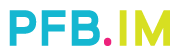As a PC owner, one of the best ways to increase your device’s speed and performance is by upgrading its RAM. RAM, otherwise known as Random Access Memory, is an essential component of your PC that stores information that your device needs to access frequently.
Outdated and insufficient RAM can slow down your computer, causing delayed response times, lag, and crashes. Upgrading your RAM can fix these issues and improve your PC’s overall performance.
This ultimate guide will walk you through everything you need to know about upgrading your PC’s RAM.
1. Check your current RAM
Before upgrading your RAM, you first need to determine how much RAM you currently have and in what form factor. To do this, you can go to your PC’s system properties and check the installed RAM or use a third-party software like CPU-Z or Speccy.
It is essential to know your PC’s current RAM to ensure that you purchase the correct type of RAM. Each PC will require specific RAM types, such as DDR4, DDR3, or DDR2. You can check your PC’s manual or consult a tech support team to know your system’s RAM type.
2. Decide on the amount of RAM to upgrade
The amount of RAM you should upgrade depends on your PC’s current amount and what you plan to use your computer for. For browsing or everyday use, 8GB of RAM should suffice, but for more demanding tasks such as gaming or video editing, 16GB or more is recommended.
It is important to note that some PC’s RAM slots may have limitations, and not all devices may support higher RAM upgrades.
3. Choose the right RAM
There are different RAM types and frequencies available in the market. DDR4 is considered the latest and fastest RAM type, and it is compatible with most modern PC’s building. It is essential to pick the right RAM speed that aligns with your motherboard’s capabilities to gain optimal performance.
While choosing the correct form factor is equally crucial, most RAM sticks come in the standard DIMM (Desktop) or SO-DIMM (Laptop) form factors.
4. Install the RAM
Modern-day computers have RAM slots located near the CPU, and all you need to do is turn off your computer and insert the RAM into the free slots.
However, for an older computer model that may have a different layout, it is advisable to consult your computer manual or hire a certified technician. A wrong installation can damage your computer’s RAM and other components.
5. Optimize the installed RAM
After installing your new RAM, it’s essential to check whether your system detects the newly installed RAM. You can do this by going to your computer’s settings, system properties, and checking whether the installed RAM reflects correctly.
You may also need to increase the available memory allocated to your computer, specially if you have installed an additional RAM on your system.
Conclusion
Increasing your PC’s RAM capacity can have a significant impact on your device’s speed and performance. With this ultimate guide, you are now equipped with the knowledge of what you need to know about upgrading your PC’s RAM.
Remember to check your current RAM, decide on the amount you need, pick the right RAM type, install it appropriately, and optimize the installed RAM. With these steps, you can successfully upgrade your PC’s RAM and enjoy faster computing experiences.